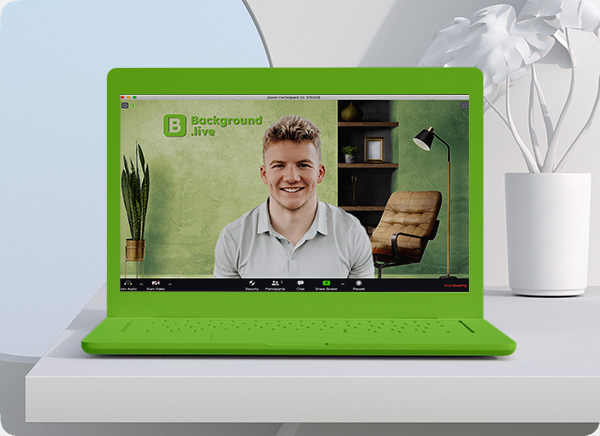Description
To use the background picture in Zoom, go to your settings and select “Virtual Background.” Then, click the “+” sign and select the image from your computer.
For Google Meet, click the three dots in the bottom right corner of your screen during a call. Select “Change Background” and then “Choose from your photos.” Choose the image from your computer.
In MS Teams, click the three dots in the bottom right corner of your screen during a call. Select “Show background effects” and then “Add new.” Choose the image from your computer.
In Webex, click the three dots in the bottom right corner of your screen during a call. Select “Change Background” and then “Upload Image.” Choose the image from your computer.